Path Profile & RF Propagation
The Path Profile and RF Propagation Tool bring experience gained in our Radio Propagation Simulator (ComSim) to the mobile market


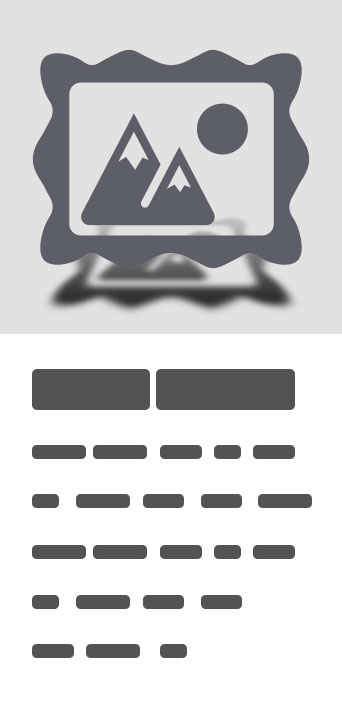
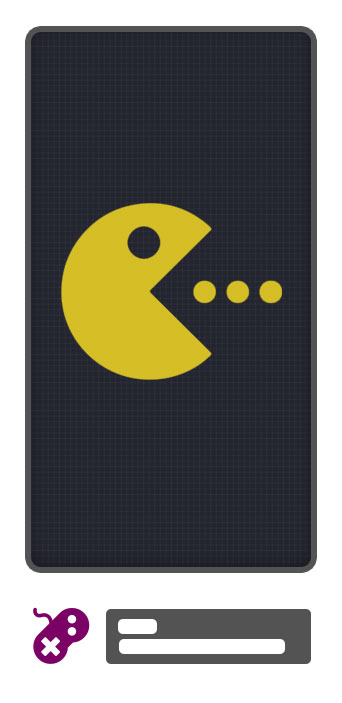


Path Profile & RF Propagation
The Path Profile and RF Propagation Tool bring experience gained in our Radio Propagation Simulator (ComSim) to the mobile market.OverviewStarting with a map-based interface, radio locations are entered and a path profile between two points can then be shown. Radio parameters can then be configured and the link margin calculated to indicate the expected success of communication.The RF Propagation analysis covers the range VHF range of 30-88Mhz.The tool requires Google Maps to be installed and access to the internet.To Plot a Path Profile:1. On the Map screen pan to the required radio location.2. Long Press to set the point on the map.3. Name the point and select Ok4. Repeat for other radio locations.5. Short Press radio locations to assign the To and From points.6. Select Plot to create a Path Profile.To calculate the Link Margin for the Path:1. From the completed Path Profile use the menu by pressing the device’s menu button to configure the Radio Settings and Frequency.2. Select the Link Info to display the Link Margin; this gives a traffic light indication of Success of Communication.Disclaimer:It is your responsibility to verify the accuracy of the results obtained from the tool, Drumgrange accept no liability resulting from how the results are used.


