Mock Locations (fake GPS path)
Mock Locations allows you to fake information about the location of your phone by GPS and network operator


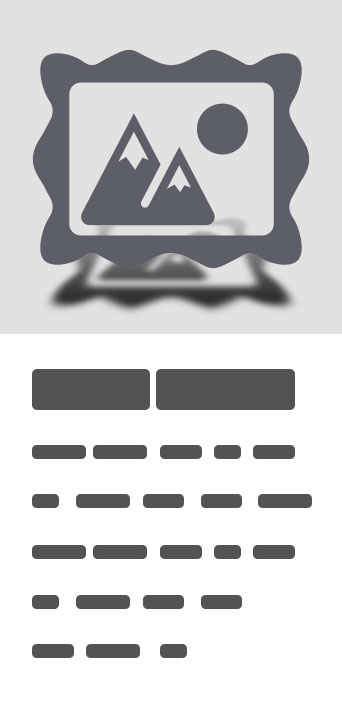
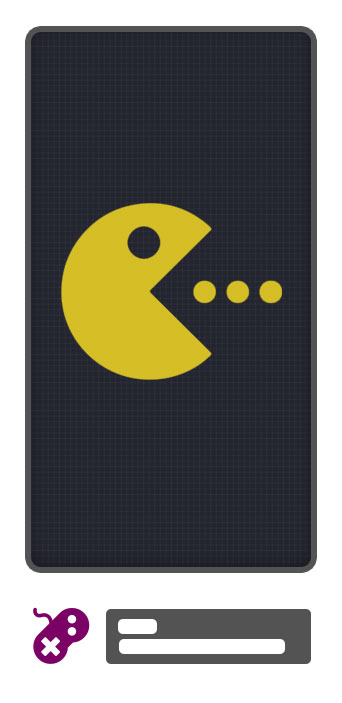


Mock Locations (fake GPS path)
Mock Locations allows you to fake information about the location of your phone by GPS and network operator. You simply navigate the route on the map and press the "Go!" to have all of the application on your phone to give fake information about the location. This will help in the development of applications or if you want to, no one knew where you are really.Attention! Before purchasing the full version of the application check the performance on your device. For this purpose there is a free trial period of 24 hours after installing the app. During this time, you can use the premium features (Hide the application using "Hide Mock Locations", or move the app to the system partition and run without setting Allow mock location). Buy the full version only after making sure that my application works correctly on your device.On devices with Root access can use the app without a tick "Allow mock locations". (The free version of the application, this function is available for 24 hours after installation.) To do this you need to move the application to the system partition. This is most easily done by using "System App Converter" program. Just move the application to the system partition can be manually (Using Root Explorer):On Android 2.3.3 - 4.3: move the file "ru.gavrikov.mocklocations.apk" from the folder "/data/app" in the folder "/system/app" and reboot the device.On Android 4.4 - 4.4.4: move the file "ru.gavrikov.mocklocations.apk" from the folder "/data/app" in the folder in the folder "/system/priv-app" and reboot the device.Even you can hide Mock Locations app work on other applications (in this case they will not see what is on tick "Allow mock locations"). This can be done with the help of my application Hide Mock Locations (https://play.google.com/store/apps/details?id=ru.gavrikov.hidemocklocations).Attention!!! It works through the Xposed framework.There are times when your jump coordinates to the actual location. This happens on some devices after the application was transferred to the system partition. First solution: In the setting of the device to enter in Location tab and turn off location for wireless networks. And use the application in areas where there is no real GPS signal.Second solution:Step 1: Completely delete the app "Mock Locations" from the device.Step 2: Re-install it from Google Play Market.Step 3: The developer settings, enable "Allow mock locations".Step 4: Install my application "Hide Mock Locations" (it works through the Xposed Framework).Step 5: Install the Xposed Framework.Step 6: Open Xposed. Activate module "Hide Mock Locations". Reload this device.Step 7: Open the application "Hide Mock Locations". Choose from any application to hide the setting "Allow mock locations"Step 8: Close all applications or reboot your device.Step 9: Use the "Mock Locations" application.Features: - Emulation GPS location and according to the service provider. - Ability to create a route on roads. - Ability to set breakpoints and specify the stay in them. - Ability to set a variable speed. - Closed route. (Allows you to build a route for movement along a closed path. To do this, lay the route so that the start and end points were near.) - You can use the braking before bends. (Settings -> Slows down before the turn) - You can run the emulation location at one point. - You can hide an application icon from the status bar. (Settings -> Hide Icon)Thank Levin Faber and Ben Black for translation into German.Thank Luca Boscaini for the Italian translation.


