Sidereus KLWP Collection
With Sidereus KLWP Collection you can have all my future wallpapers without spending a penny anymore!IMPORTANT: Fuchsia Home


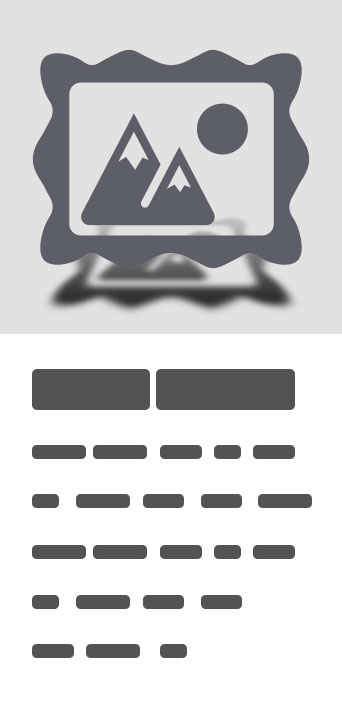
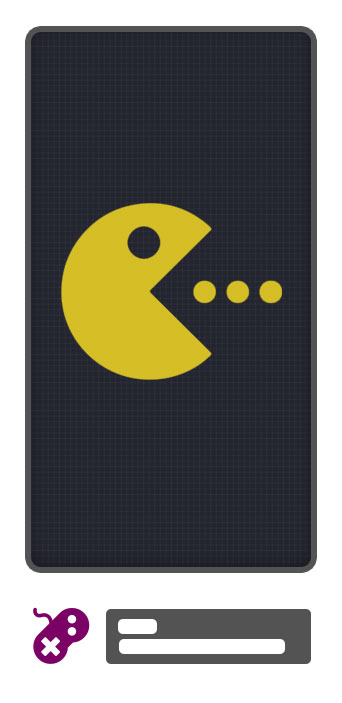


Sidereus KLWP Collection
With Sidereus KLWP Collection you can have all my future wallpapers without spending a penny anymore!IMPORTANT: Fuchsia Home.In the new Fuchsia theme, you have a custom "Dock" with 10 popular apps, but you can change them to match your needs! From the "Objects" list, go to the "Bottom White" object and find the 10 icons that you can change. For making them open the apps that you want, go to the "Shortcuts" page: here you can find all the touch actions that you can change.If you want to make the "per App Notification Dots", you have to specify the package of the apps that you have changed in the first text variable in the "Globals" page (named "NotPkgs"): here you'll find a text divided in ten rows that represent the package name of every default app. To know the package of the app that you want to set, go to the settings of your phone or use the "App" section in "Solid Explorer", a file manager that I love.SHORT GUIDE TO USE KLWPOpen Kustom Live Wallpaper (KLWP) and go to the settings. Select your favourite music player (leaving "automatic" may be unconfortable). Music comands will now refer to the selected app. WEATHER: Select a meteo provider that provides the chance of reaning informations (I use weather.com). Then, select a "primary location" and an "alternate location 1", usually the primary one is based on the gps informations when available, but you may choose a specific city. The weather screen will show the general forecast (through the icon) and the chance of raining of the next 12 hours (through the process bar and percentage) of the two chosen cities. (If weather.com isn't among the available providers try to update KLWP or switch to the beta program of KLWP from the Play Store in order to have the last updated providers)MODIFY THE SHORTCUTS AS YOU WANT: There are many shortcuts to various apps throughout the home. Go to the settings of the wallpaper and adapt the buttons to the apps using the "shortcuts" section. Feel free to play with the whole home modifying it as you need! KNOWN ISSUES:You may face some problems if you have an Huawei, HTC or any phone that doesn't natively support the scroll of the wallpaper images. But there is a not-too-difficult solution that will (hopefully) fix all the issues.-Try to use Nova Launcher (the free version available in the Play Store works as well, but in my opinion Nova Prime is a worthy buy. Consider it in the future!)-Delete the unnecessary pages from the launcher and leave a blank one-Temporarily uninstall KLWP-From the Nova settings, go to "Desktop" -> "Wallpaper scrolling". Set it on "force". Also use the same setting if there's a similar option in the sistem settings.-Put five pages in the launcher (Nova permits to put many blank pages) and set the third, the central one, as home/desktop.-Set a normal large pic as background and check if it scrolls as the pages scroll. (If it doesn't scroll, try to set "inverted scroll" on Nova and see if it fixes the problem).-Download any animated wallpaper based on the page scrolling from the Play Store, and set it. (Long press -> select it using the Nova Wallpaper selection). Check if everything works.-Reinstall KLWP and load my Wallpaper without setting it (push the "save" icon above on the right, but don't set it as wallpaper from the shortcut).-Go to the Nova Wallpaper Selection and select KLWP-Good, everything should be fixed!


