Space Saving Numeric Keypad
This is a numeric keypad with a reduced keypad height


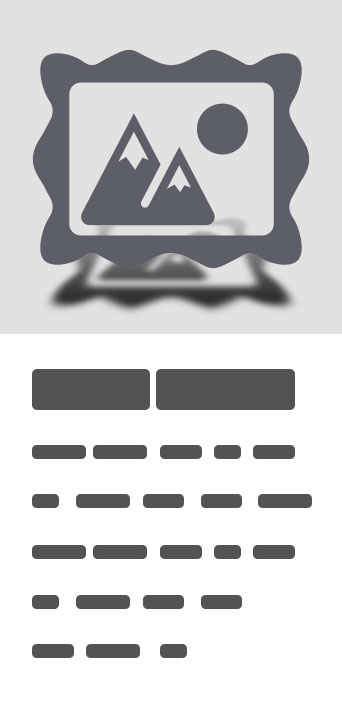
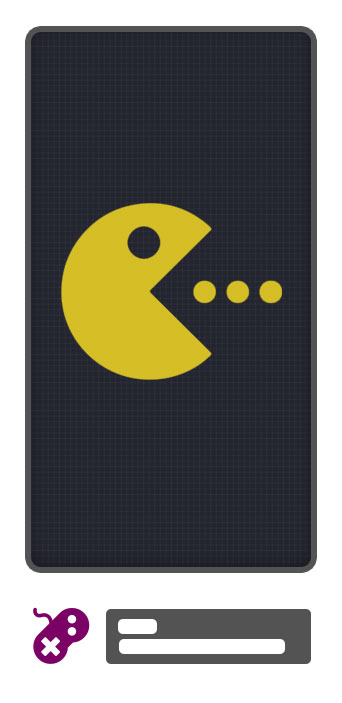


Space Saving Numeric Keypad
This is a numeric keypad with a reduced keypad height.Recommended when you want to enter a lot of numbers or entering while looking at the numbers on the top and bottom rows.Enabling Keyboards01Go to Settings > System > Languages & input > and tap Virtual keyboard in the Keyboard & inputs section.02You'll see a list of each keyboard you've installed.Tap "Manage keyboards".03Toggle on the new keyboard.You might see a warning that this input method may collect the text you type including personal information.But this app does not collect any input content.This is not a warning specific to this application, it will always be displayed if you select a character input application other than the keyboard that is standard on the device.If you're satisfied with the explanation, tap OK.Note: Instructions will vary depending on your Android OS.Switching Keyboards01Launch the app you want to type in.02Tap to bring up the keyboard.03Tap the keyboard icon on the bottom right.(On some devices this icon isn't present, in that case pull down the notification bar when a keyboard is active.)04Choose the keyboard from the list that pops up.


