Fastest Flashlight
Double-click the power button to turn Flashlight on, and it is easier to turn it off


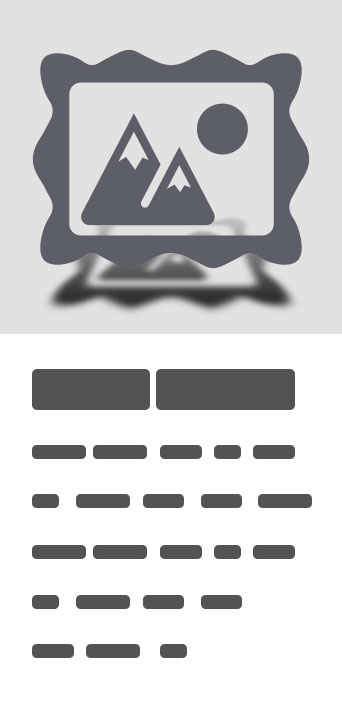
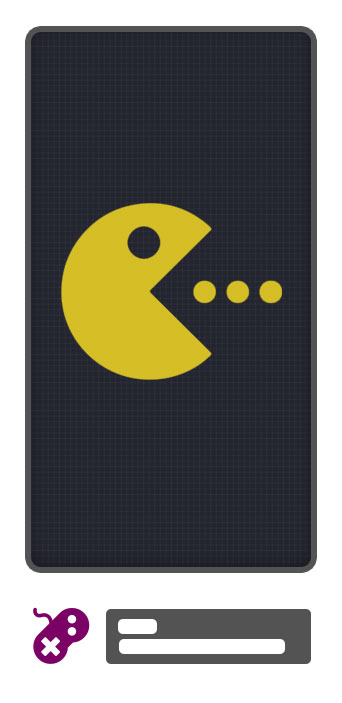


Fastest Flashlight
Double-click the power button to turn Flashlight on, and it is easier to turn it off. Use this app to turn on your device's Flashlight as fast as possible - even without unlocking your phone. Just double-click your power button and the light goes on. When you’re finish, just put the phone in your pocket, and it'll automatically go off. Please note newer Android versions (Marshmallow and later), have a shortcut under Settings>Display>Press power button twice for camera. You need to turn that off in order to control the Flashlight with the power button. If double-click on the power button doesn't work well for you, go to settings and select "Double-tap on ear speaker". Please note this option works only when the screen is on, as to conserve battery power. You may also want to select "Allow double-tap only on lock screen", to prevent accidental triggers of the flashlight when you touch the ear speaker. Please note some phones go into deep sleep, and are difficult to be awaken. Make sure the phone screen lights on - only then you are sure the power button click was accepted by the phone. Sometimes it is better to first wake your phone, and then do the double click.Also, it will not work while Face Unlock is present, because the camera interferes with the Flashlight function. Troubleshooting tips:- If the flashlight turns on for no apparent reason, try changing the number of clicks to 3, or experiment with the click speed slider. - For those annoyed that the double-click locks their phone, go to Android settings>Security>uncheck "Power button instantly locks"- Make sure the app is excluded from any task killers or memory cleaners you may have. - The app might be conflicting with other flashlight apps, so make sure to uninstall them. - Make sure the proximity sensor is not covered while you do the clicks- The app detects that the power button is clicked by observing the screen change from on to off and vice versa. Make sure every click changes the screen state, as some phones do not register some of the power button presses (if it's too quick the phone decides it was a mistake and does not light the screen at all)- For those worried about power consumption, we can assure you that the app drains no battery while flashlight is not on. Of course if you leave your flashlight constantly on, your battery will drain quickly.- If the light comes on too slow, it is probably due to slow hardware. To turn on the flashlight, any similar app has to open a camera instance, which we all know can be a slow process on some phones (especially from deep sleep). - If you read something on the phone, and the screen goes off, and you press the power button to wake it up again, the flashlight will turn on. You can either change the app's settings to triple-click, or set the click speed to some faster value.- Users of phones that can be awaken with double-tap on the screen (LG phones notably) can use this app too - just make sure to double-tap to wake, then double-tap to sleep quick enough. For those wondering why the app needs access to the camera - The flashlight is tied to the camera hardware, so it could be controlled only through the camera interface. All flashlight apps are like this. Follow us to get updates on new features and upgrades:Twitter: https://twitter.com/ShumoappFacebook: https://www.facebook.com/ShumoappGoogle+: https://google.com/+Shumoapp


