C-Assist
DescriptionCASIO C-Assist is in Android app that makes it possible to establish a network connection between an Android terminal device and CASIO Projector,*1 and then project documents and images sto



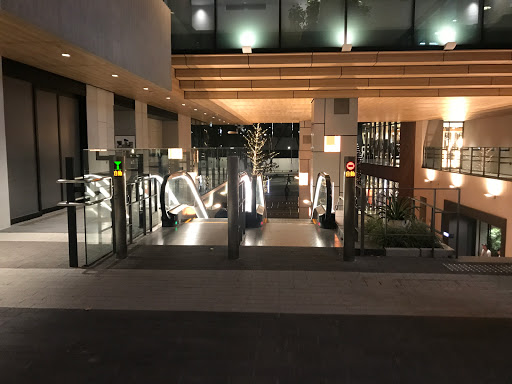


C-Assist
DescriptionCASIO C-Assist is in Android app that makes it possible to establish a network connection between an Android terminal device and CASIO Projector,*1 and then project documents and images stored in the terminal's memory, real-time images picked up by the terminal's built-in camera, and browser screen images.It also enables remote control of a computer connected on the same network for smarter and more efficient presentations.・File Viewer For projection of documents and images*2 in the terminal’s memory*3・Wireless For real-time projection of images picked up by the terminal's camera・Browser For projection of Web page images using CASIO C-Assist's Web browser ・Remote computer control For remote control of a computer by a terminal over a network connection Supported Operating SystemsAndroid OS 4.0 – 7.1.2*1 Supported ProjectorsXJ-A147, XJ-A247, XJ-A257XJ-M146, XJ-M156, XJ-M246, XJ-M256XJ-UT310WN, XJ-UT311WN, XJ-UT351WNXJ-F20XN, XJ-F200WN, XJ-F210WN(Some models covered by this app may not be available in certain geographic areas.)*2 Projectable Document and Image FilesPDFJPEG, PNG, BMP*3 Some Android devices is not able to read data stored in external SD card during use of C-Assist. In that case, please copy the data to internal storage of the device from SD card in advance.Using CASIO C-AssistUse the steps below to establish a connection between a terminal and projector with CASIO C-Assist.1. Configure projector network settings and then select "Network" as the projectors input source.This will cause the standby screen, showing network information, to be projected.2. On the terminal, select [Settings] and then [Wi-Fi]. Next, select the same network where the projector is selected.3. Start up CASIO C-Assist4. After starting up, CASIO C-Assist will find all connectable projectors on the network and display them on the terminal screen. Select the projector to which you want to connect.5. On the home screen, connect the function you want to use.


